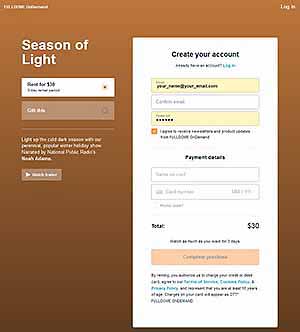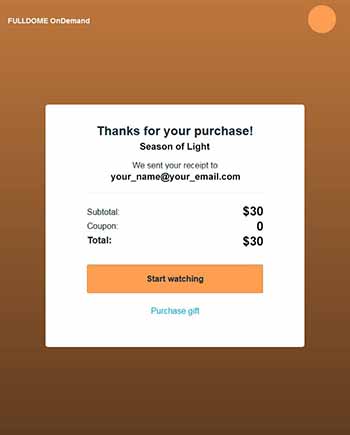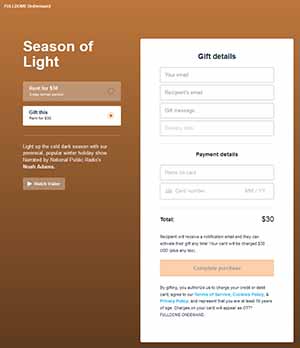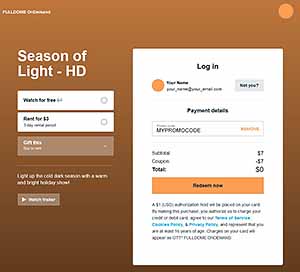Frequently Asked Questions
GENERAL
![]() After you select the button, the countdown timer starts, and runs until your selected time expires.
After you select the button, the countdown timer starts, and runs until your selected time expires.
There's no stopping and restarting it. How often you choose to play the show during that time is up to you!
Yes — after the countdown timer expires, you can rent the show again, as often as you like.
You get a button for each different show you rent, so you can have multiple shows available to present during the same time period.
![]() Ah, that's called buying, not renting! If you want dome movies you can run from your local hard drive, just follow the show's "More info..." link. If it's a show Loch Ness Productions distributes, it will take you to the LNP website. Select the "License Prices" link there, and follow the regular ordering process for conventional fulldome licenses.
Ah, that's called buying, not renting! If you want dome movies you can run from your local hard drive, just follow the show's "More info..." link. If it's a show Loch Ness Productions distributes, it will take you to the LNP website. Select the "License Prices" link there, and follow the regular ordering process for conventional fulldome licenses.
(Actually, we could make the streamable movies available to download through FULLDOME OnDemand, but the prices would be the same as our traditional licenses. You're better off ordering a full-featured retail package, which can offer higher resolution and bitrates.)
There are some posted already. Scan down the All titles — A to Z page for the language/country flag indicators!
But we really are FULLDOME On Demand. If you don't see the language you want, tell us! If a soundtrack already exists and is available from the producer, we will try to get it, then make and post the movies as soon as we can. Read more here.
For selected titles, we offer 2K fisheye (2160x2160px) and 4K prewarped (3840x2160px) movies.
![]() We all have a thirst for ever-higher resolution. But in many locales today, it's a challenge to access enough available Internet bandwidth for smooth 1080p video streaming, let alone higher resolutions.
We all have a thirst for ever-higher resolution. But in many locales today, it's a challenge to access enough available Internet bandwidth for smooth 1080p video streaming, let alone higher resolutions.
Yet the future holds promise. When the pipeline capacity is available, we'll all be looking to upgrade our capabilities.
Yes — for the GROUP / PUBLIC USE and DOME SHOWS categories. We hope you make lots of money, so you will get more movies from us!
No — for the INDIVIDUAL / HOME USE category. These HD shows are for personal use only.
Welcome. Your account will be automatically created by purchasing your first rental, from the information you provide on our Purchase page.
Smoothly, we hope! Here are the details.
Once you've selected a Pay using... button on our site, our video host (currently Vimeo OTT) pretty much takes over from that point, feeding you the subsequent Purchase, Thanks, and Watch pages.
If you're a returning customer, the system should recognize you from your previous logins. If not, you'll need to Sign in.
If you're a first-time customer, you'll need to setup an Account with Vimeo OTT, providing your email address and a password. Don't worry about the checkbox saying you agree to receive newsletters and product updates; we have no plans to send those (check our News page for the latest).
Entering the payment details should be simple enough — your name as it appears on the credit card, the account number and expiration date. The system will prompt you for the CVV/security code.
You can save the credit card info with your Account, so you don't have to re-enter it every time you return.
Complete your purchase, and after a moment when the payment is successfully processed, you're presented with a Thanks page.
You'll note it says it sent a receipt to your email address. If you need a printed receipt, there you go.
The message will also include the button, as a link to take you to the show package's Watch page for quick return trips.
Returning customers will get the email message each time they sign in.
The Watch Page
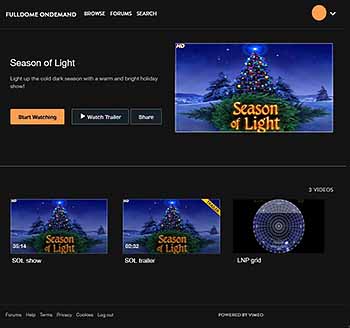 You've reached your ultimate destination!
You've reached your ultimate destination!
On the Watch page, you see all the videos in your purchase. For dome shows, that's usually the show, its trailer, and our alignment grid to ease your setups. 1K packages include both prewarped and fisheye movies; selected packages also include the flat-screen HD version too. Just choose the one you want, and do the "make it fullscreen" routine. Enjoy!
The Watch page may show the time remaining until the rentals expire. You can return again and again during the rental period; you don't have to keep your device on and the browser window open. When you come back, just select the Sign in button from our menu bar above. The browser cookie stored on your device should be recognized, and you'll get sent directly here.
If you got one from us, check the "Promo code" box on the Purchase page and enter it there. You still need to enter your credit card information, even though your promo code may get you a free show. Vimeo OTT uses this information to ensure you are not a hacker or bot; it may run a $1 authorization on it as a test, but no actual purchase is charged. Your Thanks page will change accordingly.
Gift this
You can purchase a show as a gift for someone else. Just choose the "Gift this" button, and enter the email address of the person you're gifting. You can also include a message to the recipient, and specify a delivery date.
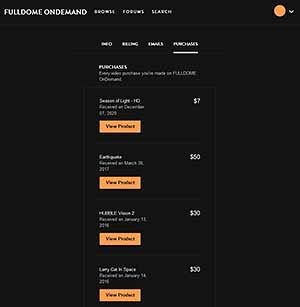 Purchase history on your Account page
Purchase history on your Account page
You can always see a list of your purchases in a tab in your account (the circle in the upper-right corner, or your picture/avatar if you uploaded one to your account). This can also be useful if you need to print receipts from past purchases.
You can also edit your info and payment method in the appropriate tabs on your Account page
The all-important cookies
Vimeo OTT's system needs to plant a cookie on your device, to identify your system so it can send the correct movie to its player embedded on the Watch page. It looks for this cookie when you sign in, to save you from having to enter your name and password each time.
This cookie gets planted when you select the button.
You can access your videos using any Web-capable device — your smartphone, tablet, laptop or desktop computer. However, you will need to access our initial email message on the same device you have connected to your projector, so that cookie can get planted.

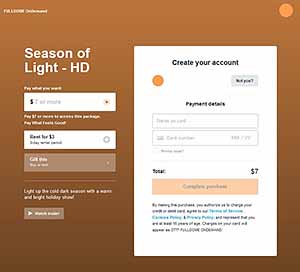 So you might want to use a Web-based email account when you purchase; then if you need to, you can do all this within the same browser app.
So you might want to use a Web-based email account when you purchase; then if you need to, you can do all this within the same browser app.
INDIVIDUAL / HOME USE Purchases
The pages change a little if you are buying a download.
You'll notice we provide you with the option to "Pay what feels good" on the Purchase page. If you are feeling generous, you can add an amount to the basic price listed.
On the Watch page, you'll find a "Video Downloads" dropdown, where you can select various SD and HD resolutions to download.
PLAYER
![]() You're probably running a browser app that does not fully support Vimeo OTT's HTML5 player. Edge and Safari may or may not show the "cog" settings icon for manually setting resolution. Portable devices in particular can be tricky. And Internet Explorer is always troublesome. We recommend running from a desktop, and using Chrome or Firefox. Let us know if that doesn't work.
You're probably running a browser app that does not fully support Vimeo OTT's HTML5 player. Edge and Safari may or may not show the "cog" settings icon for manually setting resolution. Portable devices in particular can be tricky. And Internet Explorer is always troublesome. We recommend running from a desktop, and using Chrome or Firefox. Let us know if that doesn't work.
![]() Answer 1. We've seen that happen sometimes. Please try reloading the page. That usually fixes it. Let us know if you still can't get it working.
Answer 1. We've seen that happen sometimes. Please try reloading the page. That usually fixes it. Let us know if you still can't get it working.
Answer 2. Internet Explorer is always troublesome. Try using Chrome, Firefox or Safari instead.
 Answer 1. The player is trying to load the video stream into its buffer, but there is not enough Internet bandwidth to both fill the buffer and play it at the same time. You have probably run into this situation with YouTube videos too. Try pausing the player, and monitor the progress of the gray "loading" bar as it fills from left to right. When the buffer is full, un-pause the player, and you should be good to go thereafter. (This may depend on your device's memory capacity.)
Answer 1. The player is trying to load the video stream into its buffer, but there is not enough Internet bandwidth to both fill the buffer and play it at the same time. You have probably run into this situation with YouTube videos too. Try pausing the player, and monitor the progress of the gray "loading" bar as it fills from left to right. When the buffer is full, un-pause the player, and you should be good to go thereafter. (This may depend on your device's memory capacity.)
Answer 2. Your system has a nanny filter installed that blocks streaming videos. Contact your IT department or Internet Service Provider.
Yes!
F - Fullscreen toggle
Spacebar - Play/Pause toggle
Up arrow - Volume up
Down arrow - Volume down
M - Volume mute
Left arrow - Seek backward
Right arrow - Seek forward
MONEY
 We're currently using the video hosting service Vimeo OTT. Our videos are stored on their servers, and streamed to their player modules embedded in our webpages. Their e-commerce module handles the payment process too.
We're currently using the video hosting service Vimeo OTT. Our videos are stored on their servers, and streamed to their player modules embedded in our webpages. Their e-commerce module handles the payment process too.
From the rental fee you pay, Vimeo OTT keeps a small percentage, and sends the remainder to us. We split that amount with our producer partners, according to the agreements we have with them. The show's producer gets the lion's share of your rental fee.
You can — with a few additional steps.
After you pay, you'll receive an email message with the button link. You could then Start watching videos in your office, but that's not what you want to do.
When you get on the dome computer's browser, select the Sign in button in the menu bar above, and enter the same email address you used in your office.
The system will resend the email message with the button link. For this to work, you'll need to access your Inbox on the dome device, at least the first time, in order to get that message and link. Selecting the link will plant a cookie on your computer/device identifying you and it to Vimeo OTT, so they can feed their players the correct videos you rented.
Once that's done, you should be good to go. The system should recognize you and your dome computer, and take you to your Watch page after you sign in.
Sorry, you do need a debit or credit card, to enter its account number on the "Purchase" page. That's the way the system works.
Here are several courses of action to consider:
• You could get your school district to issue you an institutional debit/credit purchasing card, if they have such things.
• You could take some money out of petty cash, go to the supermarket, and buy a refillable Visa gift card off the rack. Load it with enough cash value for your rentals. You enter its 16-digit card number on the "Purchase" page. Be sure the card's terms allow online purchases.
• You could use your own personal debit/credit card for the purchase. You can print the email message acknowledgement as your receipt, then turn it in for reimbursement.
We cannot bill your Purchasing Department, because Vimeo OTT handles the financial transactions, not us.
You can print the email message acknowledgement as your receipt.
At the bottom of the email message, you may find a link to the Purchases tab of your account, unintuitively called something like "ID#: 314159265". You can print that Web page too.
If you are logged in, you can see the Purchases tab in your Account. Follow this link.
If you are logged in, you can set your card details in your Account, in the Billing tab. Follow this link.
Basically, you should purchase and pay the taxes as usual. Then reach out to Vimeo OTT Support using this contact form to request a refund of the taxes paid and exemption from paying taxes on future purchases. See their FAQ answer here.
SETUP/TROUBLESHOOTING
Any of the trailer previews should demonstrate how strong your Internet access is. If you don't run into a "Buffering" spinner with those, full-length movies should work the same.
The trailer for HUBBLE Vision 2 is more than 5 minutes long, and the Seasonal STARGAZING demo is 10:17, so if you can preview those successfully, your Internet connection is good enough.
Alignment grids are online here. They are also included in every rental package, for your ease of setup.
In theory, you shouldn't need to do anything special for FULLDOME OnDemand to work. You don't run any planetarium software or media player (like VLCWarper). You play movies from our pages, in your Web browser.
Just select a prewarped movie, and make it fullscreen in the player. If your display is mirrored going to the projector, you're good to go. Hit "Play" and enjoy. (If your display is set up as an extended desktop, you may have to drag your browser to the secondary screen before making it fullscreen.)
NOTE: Some laptop systems have display monitors with a 16:10 ratio (e.g., 1920x1200px or 3840x2400px). Our movies are 16:9 ratio, so you may need to set your computer's resolution to 1920x1080 or 3840x2160 instead.
Arthur Bogard from Digitalis Education Solutions writes:
"It is insanely easy to get FULLDOME OnDemand working with Digitarium systems.
First, boot your system normally and level your horizon.
Then, connect your laptop to the HDMI 2 port on the projector. Using the projector remote, switch to HDMI 2 port.
Finally, make sure you extend your desktop from your Windows/Mac computer, or that the laptop has a 1920x1080 screen so scaling won't occur when you mirror the display.
Fire up your FULLDOME OnDemand content, and fullscreen it."
For 2K systems with UHD monitors:
Simply mirroring the fullscreen display will send the full-resolution display to the projector.
For 2K systems with an HD monitor:
Your 2K projector is likely connected to the secondary display of your computer's video card, probably on the right side. Set up the Web browser on your primary monitor; when you're ready, drag its window right, onto the secondary monitor display area. Hit "F" to toggle fullscreen mode; <SPACEBAR> for Play/Pause.
When you select the button, Vimeo OTT's system plants a cookie on your device so it can recognize the correct player to send movies to.
On return visits, this cookie is read, and should identify your device automatically.
But if that cookie gets deleted — say, if you have your browser set to delete cookies automatically upon exit — the next time you log in, the system will plant another cookie. If you do this repeatedly, you'll eventually run into the error message.
To avoid this, go to our Sign in page and select the Log out on this device link, before closing your browser.
Perhaps easier: just don't delete the Vimeo OTT cookies.
No, actually; the computer is pretty much irrelevant. In fact, for FULLDOME OnDemand, a computer does not even need to be involved.
Yes, you feed the projector video, usually by an HDMI or DisplayPort cable. But upstream, all you need is a device capable of streaming a Web video at your desired resolution. That could be a streaming appliance, such as a Chromecast. It could be a smartphone or tablet with an HDMI output.
When it comes to playing our videos, a computer doesn't do any heavy lifting other than running a Web browser; these days they all can do this. Processor speed, RAM— those sorts of things don't really matter when it comes to running just a browser. As always, the more speed and RAM the computer has, the smoother things should operate.
Having ample abundant Internet bandwidth is more important.
In general, downscaling movies looks better than upscaling. When downscaling, the computer simply discards image data it can't use; when upscaling, it has to invent data that doesn't actually exist. 1K imagery tends to look fuzzier when scaled up, compared to 2K imagery scaled down.
You'll just have to try it! Experiment with our grids and trailers to judge the quality for yourself.